Add to address book
To make sure you don’t miss any of our newsletters, please add ma**@*******ba.com to your email address book.
This will prevent our emails from being inadvertently classified as spam.
This will prevent our emails from being inadvertently classified as spam.
Here are some step-by-step instructions for the most common email providers:
GMX
- Open an e-mail from SINDIBABA.
- Click on the blue plus next to the sender.
- Choose a first name, such as “SINDIBABA”.
- Now confirm with the “Apply” button at the bottom of the page.
WEB.DE
- Open an e-mail from SINDIBABA.
- Click on the blue plus next to the sender.
- Now confirm with the “Apply” button.
Apple Mail
- Open an e-mail from SINDIBABA.
- Move the mouse over the sender address.
- A small arrow appears.
Click on it. - Select “Add to contacts” in the menu that opens.
Alternative procedure:
- Open an e-mail from SINDIBABA.
- Press Command + Shift + Y.
Another alternative procedure:
- Open an e-mail from SINDIBABA.
- Select “E-mail” in the menu bar at the top and then click on “Add sender to contacts”.
GMail
- Open an e-mail from SINDIBABA.
- Click on the arrow at the top right under the sender.
- Click on “Add Rossmann to contact list”.
- At the end, click on “Always show images from ma**@*******ba.com“.
Outlook
- Open an e-mail from SINDIBABA.
- Right-click on the sender address (“From:”) “SINDIBABA”.
- Now select “Add to address book”.
- Now confirm with “Save and close”.
Thunderbird
- Open an e-mail from SINDIBABA.
- Thunderbird displays a star symbol to the right of the sender and recipients.
The star is gray and white if the email address is not yet in one of the address books.
Click on the star once and it will be filled in with color and the contact is added to the address book - Alternatively, click on the sender’s name next to “From:” in the header area of the mail and select the option “Add to address book” in the drop-down menu that opens.
- If external content is blocked, no images can be displayed in the message.
Click on “Settings” and “Allow external content from in**@********ia.com” to fix this.
T-Online Webmail
- Open an e-mail from SINDIBABA.
- Click on the magenta-colored “Add to address book” link above the preview window.
- Now confirm with the “Apply” button.
Freenet
- Open an email from “ma**@*******ba.com“.
- For the sender “From: ma**@*******ba.com” click on add.
- Now confirm with the “Save contact” button.
Yahoo! mail
- Open an e-mail from SINDIBABA.
- Click on the blue plus next to the sender.
- Add “ma**@*******ba.com” to your contacts and confirm with “Save”.
AOL Mail
- Open an e-mail from SINDIBABA.
- Next to the sender you will find “Add to contact list”.
- Click on it and confirm with “Save”.
1&1
- Click on “Address book” in the upper dark blue menu bar.
- Click on the “New contact” button on the left.
- Enter “SINDIBABA” as the name and “ma**@*******ba.com” as the e-mail address.
- Click on “Save”.